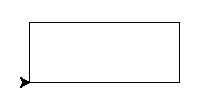Simple drawing with turtle¶
Introduction¶
Turtle is like a drawing board.
It has functions like turtle.forward(...) and turtle.left(...) which can move the turtle around.
Before you can use turtle, you have to import it (we’d recommend playing around with it in the interactive interpreter first, there is an extra bit of work required to make it work from files):
import turtle
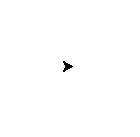
Note
Not seeing anything on Mac OS? Try looking if a new window opened behind your command line.
turtle.forward(25)
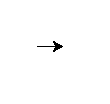
turtle.left(30)
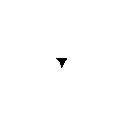
The turtle.forward(...) function tells the turtle to move forward by the given distance. turtle.left(...) takes a number of degrees which you want to rotate to the left. (There are turtle.backward(...) and turtle.right(...), too.)
The standard turtle is just a triangle. That’s no fun! Let’s make it a turtle instead with the turtle.shape() command:
turtle.shape("turtle")
So much cuter!
If you put the commands into a file, you might have recognized that the turtle window vanishes after the turtle finished its movement. (That is because Python exits when your turtle has finished moving. Since the turtle window belongs to Python, it terminates as well.) To prevent that, just put turtle.exitonclick() at the bottom of your file. Now the window stays open until you click on it:
import turtle
turtle.shape("turtle")
turtle.forward(25)
turtle.exitonclick()
Note
Python is a programming language where horizontal indenting of text is important. We’ll learn all about this in the Functions chapter later on, but for now just keep in mind that stray spaces or tabs before any line of Python code will cause an unexpected error.
Drawing a square¶
Note
You’re not always expected to know the anwer immediately. Learn by trial and error! Experiment, see what python does when you tell it different things, what gives beautiful (although sometimes unexpected) results and what gives errors. If you want to keep playing with something you learned that creates interesting results, that’s OK too. Don’t hesitate to try and fail and learn from it!
Exercise¶
Draw a square as in the following picture:
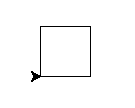
For a square you will probably need a right angle, which is 90 degrees.
Solution¶
turtle.forward(50)
turtle.left(90)
turtle.forward(50)
turtle.left(90)
turtle.forward(50)
turtle.left(90)
turtle.forward(50)
turtle.left(90)
Note
Notice how the turtle starts and finishes in the same place and facing the same direction, before and after drawing the square. This is a useful convention to follow, it makes it easier to draw multiple shapes later on.
Bonus¶
If you want to get creative, you can modify your shape with the turtle.width(...) and turtle.color(...) functions. How do you use these functions? Before you can use a function you need to know its signature (for example the number of parameters and what they mean.) To find this out you can type help(turtle.color) into the Python shell. If there is a lot of text, Python will put the help text into a pager, which lets you page up and down. Press the q key to exit the pager.
Tip
Are you seeing an error like this:
NameError: name 'turtle' is not defined``
when trying to view help? In Python you have to import names before you can refer to them, so in a new Python interactive shell you’ll need to import turtle before help(turtle.color) will work.
Another way to find out about functions is to browse the online documentation.
Caution
If you misdrew anything, you can tell turtle to erase its drawing board with the turtle.reset() directive or undo the most recent step with turtle.undo().
Tip
As you might have read in the help, you can modify the color with turtle.color(colorstring). These include but are not limited to “red,” “green,” and “violet.” See the colors manual for an extensive list.
Drawing a rectangle¶
Solution¶
turtle.forward(100)
turtle.left(90)
turtle.forward(50)
turtle.left(90)
turtle.forward(100)
turtle.left(90)
turtle.forward(50)
turtle.left(90)
Bonus¶
How about a triangle? In an equilateral triangle (a triangle with all sides of equal length) each corner has an angle of 120 degrees.
More squares¶
Exercise¶
Now, draw a tilted square. And another one, and another one. You can experiment with the angles between the individual squares.
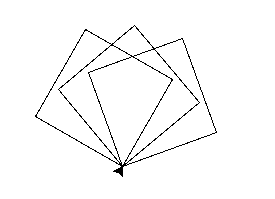
Try 20, 90 and 180 for example.
Solution¶
turtle.left(20)
turtle.forward(50)
turtle.left(90)
turtle.forward(50)
turtle.left(90)
turtle.forward(50)
turtle.left(90)
turtle.forward(50)
turtle.left(90)
turtle.left(20)
turtle.forward(50)
turtle.left(90)
turtle.forward(50)
turtle.left(90)
turtle.forward(50)
turtle.left(90)
turtle.forward(50)
turtle.left(90)
turtle.left(20)
turtle.forward(50)
turtle.left(90)
turtle.forward(50)
turtle.left(90)
turtle.forward(50)
turtle.left(90)
turtle.forward(50)
turtle.left(90)